Rules
The rules are pretty reasonable, they are for your security, other’s security, and the security of the server.
- This server is currently explicitly SFW.
- Do not share your account. Shared account will be banned upon discovery.
- OpenCoast chat rules apply to in game chat and interactions, unless specified otherwise.
- Mods that introduce an unfair advantage or modify in game parameters in such a way to chat are explicitly banned. This includes unauthorized cheats, modded clients, protocol tampering, x-ray mods/texture packs, and etc.
- Do not harass users. This includes greifing, stealing, unwanted PvP, and other antisocial behavior.
- The use or creation of a lag machine is explicitly banned, you will not be welcomed back to the server ever. Additionally you may be held liable for damages.
- In chat advertisements are to be limited to 3 per day, a minimum 1 hour between posts, and should be 256 characters or less. No user interaction is not grounds for more advertisement.
- Begging for resources is silly and not allowed.
- No illicit actions are to happen in the server, to the server, or to other users of the server. This is actions such as hacking, spreading malware, spreading malicious mods, advertising illegal content or activities, and etc. If you could get arrested for doing it, don’t do it. The server logs are kept and legal action may be pursued if needed.
- These rules may get bigger, please stay informed.
Players in Creative
Players may be put into creative mode for various reasons, such as a event, to build community areas, to build art, or to build activities. It is important that the server maintains a fair environment for everyone and nobody is given an unfair advantage when it comes to the normal game modes. Any player who gets put into creative or is able to change their game mode to creative their selves are expected to follow certain rules.
- Anything created in creative is considered a community creation and should be made with the expectation that it will be open to the community.
- Your Creative inventory should not exist in survival. Any items you add to your inventory in creative should be discarded before re-entering survival.
- You are not permitted to use creative to gift items to other players unfairly. Such as giving diamonds to your friends.
- You are not permitted to leave items gained from creative for yourself or others such as putting items in a container in an unfair manner ( Hiding expensive items in a chest, shulker box, furnace, or etc in a location that you know about or that you have informed other of. ).
- You are not permitted to use creative to work on any personal project yours or others ( Your house, your friends house, and etc ).
Abusing these rules may result in permanent loss of creative mode, restricted game modes, or a ban. Any abuse will result loss of gained inventory items, and possible resetting of affected chunks.
TLDR: It is expected that all players who use creative use it in a way where their survival experience is unaffected and in a manner that does not create a personal advantage. Creative mode is to be used to server the community or produce art.
How to Join!
Instruction on how to join will be different on different platforms please see a standard list of instructions below 🙂
How to get added to the whitelist.
The server uses a whitelist to only allow approved user to join, this is to prevent random internet users from joining and causing issues, additionally this ensures that ban evasions are kept to a minimum.
- Join the Opencoast Minecraft telegram group.
- Request your username to be added to the whitelist, please @ tarrot2346.
If you are playing on bedrock your UUID will be needed in place of your username. You can get your UUID here: https://www.cxkes.me/xbox/xuid . Your UUID also can be captured in the server logs. Please attempt to access the server then message with your username and specify you attempted to log in. - Await a confirmation from an admin.
PC ( Java ).
- Direct connect or add
mc.opencoast.netor 15.204.152.102:59908 from the Multiplayer menu from the Title screen. - Upon first join you will need to register your username with a password. To do this use
/register <ur password>afterwards you will use/login <ur password>when logging into the server.
PC / MCPE ( Bedrock ).
Please note that bedrock user can join through a proxy that converts the bedrock multiplayer protocol into the java format. Users playing through the bedrock bridge may experience issues that java players may not. Please alert an admin upon any issues. All users on bedrock will have their usernames appended with a period (.) to ensure there is no overlap with existing users.
- From the title screen click “Play” to pull up the world selector, select the “Servers” tab.
- Scroll pass the featured server and click “Add Server”, you may need to accept a “Unknown External Server” prompt.
- Set a server name and use
mc0.opencoast.netor15.204.152.102for the IP and59908for the port. - Save the server, and click play.
- Upon first join you will need to register your username with a password. To do this use
/register <ur password>afterwards you will use/login <ur password>when logging into the server.
Nintendo Switch ( Bedrock ).
In additions to the notes under Bedrock please note that switch officially does not allow the addition of external servers. The standard process for accessing external servers for switch is a work around done by setting a custom dns. Nintendo or Mojang could issue an update at any time that breaks this functionality.
- Under the Nintendo Switch “System Settings” scroll to “Internet”.
- In the Internet settings select the network you are connected to and select “Change Settings”
- Change “DNS Settings” to “Manual”
- Change the “Primary DNS” to
139.059.200.206 - Set the Secondary DNS to
008.008.008.008Please note that if you do not do this you will not be able to connect to the internet. - Save the network connect
- Repeat this process for any network you wish you access the server on.
- On the Minecraft title screen click “Play” to pull up the world selector, select the “Servers” tab.
- Select any of the Featured servers. After a moment you should see a prompt that look like the following:
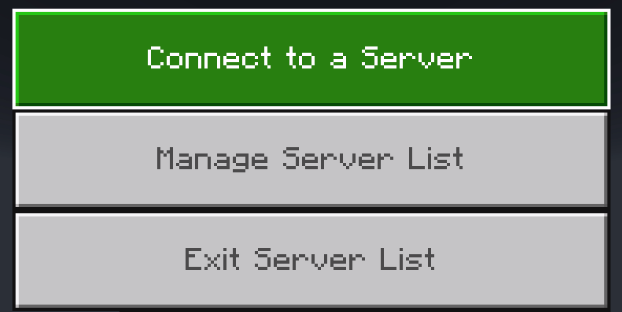
- Select “Connect to a Server”
- Set a server name and use
mc0.opencoast.netor15.204.152.102for the IP and59908for the port. Toggle “Add to server list” to make available to connect to later with ought manual configuration. - Click “Submit”
- Upon first join you will need to register your username with a password. To do this use
/register <ur password>afterwards you will use/login <ur password>when logging into the server.
Xbox ( Bedrock )
There are two options, for connecting please see below.
DNS Settings ( Permanent )
In additions to the notes under Bedrock please note that xbox officially does not allow the addition of external servers. The standard process for accessing external servers for xbox is a work around done by setting a custom dns. Microsoft or Mojang could issue an update at any time that breaks this functionality.
- On your Xbox settings choose “General”, scroll to and select “Network Settings”.
- Select “Advanced Settings”.
- Change “DNS settings” to “Manual”.
- Change the “Primary DNS” to
139.59.200.206 - Set the Secondary DNS to
8.8.8.8Please note that if you do not do this you will not be able to connect to the internet. - Save the network settings.
- On the Minecraft title screen click “Play” to pull up the world selector, select the “Servers” tab.
- Select any of the Featured servers. After a moment you should see a prompt that look like the following:
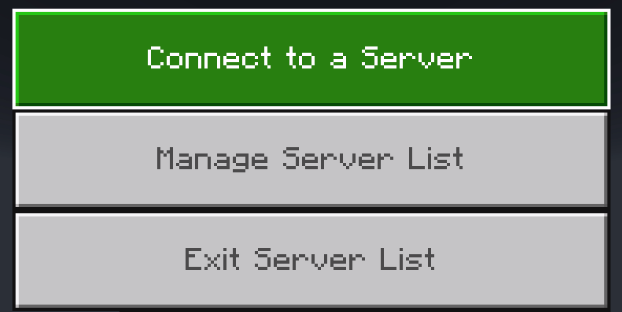
- Select “Connect to a Server”
- Set a server name and use
mc0.opencoast.netor15.204.152.102for the IP and59908for the port. Toggle “Add to server list” to make available to connect to later with ought manual configuration. - Click “Submit”
- Upon first join you will need to register your username with a password. To do this use
/register <ur password>afterwards you will use/login <ur password>when logging into the server.
LAN Proxy ( Not Permanent )
This method uses an app to create a local LAN world that works as a proxy to the opencoast server. The app will need to be active and running to connect. You will also need to be on the same network as your xbox.
- Download BedrockTogether
https://play.google.com/store/apps/details?id=pl.extollite.bedrocktogetherapp&hl=en_US&gl=US&pli=1
or
https://apps.apple.com/us/app/bedrocktogether/id1534593376 - Use
mc0.opencoast.netor15.204.152.102for the IP and59908for the port. - Click “Watch Ad and Run”.
- In Minecraft join “BedrockTogether” under the “Friends” tab.
- After you access the server, you can click “Stop” on BedrockTogether.
- Upon first join you will need to register your username with a password. To do this use
/register <ur password>afterwards you will use/login <ur password>when logging into the server.
PlayStation ( Bedrock )
This method uses an app to create a local LAN world that works as a proxy to the opencoast server. The app will need to be active and running to connect. You will also need to be on the same network as your PlayStation.
- Download BedrockTogether
https://play.google.com/store/apps/details?id=pl.extollite.bedrocktogetherapp&hl=en_US&gl=US&pli=1
or
https://apps.apple.com/us/app/bedrocktogether/id1534593376 - Use
mc0.opencoast.netor15.204.152.102for the IP and59908for the port. - Click “Watch Ad and Run”.
- In Minecraft join “BedrockTogether” under the “Friends” tab.
- After you access the server, you can click “Stop” on BedrockTogether.
- Upon first join you will need to register your username with a password. To do this use
/register <ur password>afterwards you will use/login <ur password>when logging into the server.
Coords
Spawn: -45, 68, 364
Notes.
Here are just some several notes and topics for your interests or to answer some common questions.
Can I play with mods?
Depends! If its quality of life mods such as optifine, journeymap, or such, that is fine. Mods that provide an advantage, such as flying hacks, attack aura, xray, automine, and etc, then no. Mods that provide an unfair advantage will be treated as hacking.
I have both! ( Bedrock and Java )
Awesome! You can link your bedrock and java accounts so when you join you play on either you are playing under your java username. You can follow the process here: https://link.geysermc.org/method/online to link your accounts. After linking you can play on java or any bedrock under your linked bedrock account and play with the same account under both.
Greif Prevention.
To prevent user from greifing you and your creations we use the plugins WorldGuard and GreifPrevention. Get started with /claimbook
For more info on these plugins please check them out here:
https://dev.bukkit.org/projects/grief-prevention
https://dev.bukkit.org/projects/worldguard
Security.
There are several layers used on the server to provide the 3A experience of security: Authentication, Authorization, and Accounting. This is done from a defense in depth perspective to ensure protection and accountability.
For general protections plugins such as GreifPrevention to allow for the creation of protected land claims. This allows a user to create a zone where only they are able to edit the terrain, this is perfect for ensuring that your creations are protected along with your items. KeepInventory is turned on to prevent loss from accidental death, death by mob, and looting by PvP. WorldGuard is used to prevent general greif.
Additionally there is several plugins and configurations to establish AAA and DID. For java users online logins only are allowed, and for bedrock users a Microsoft live account is required, this is to ensure that each user is linked to an account and all users are authenticated. A whitelist is used to ensure that no random users wander in but to also ensure that only authorized user are logged in, nobody can just make a new account and rejoin under a new name with ought approval. A plugin is used to ensure that all users register and login with a password unique to the server, this prevents possible username spoofing and to add another layer to authentication. Finally actions are logged and stored for audit with usernames, UUIDs and IP addresses to ensure accountability.
